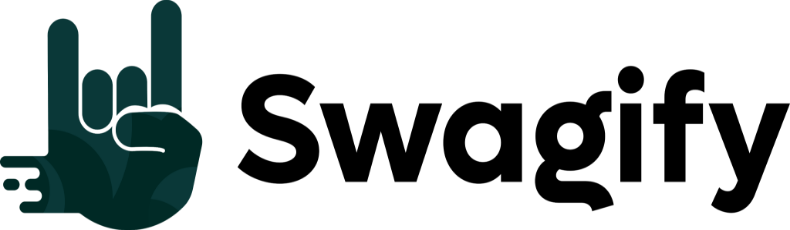The term “PNG” refers to Portable Network Graphics, a raster graphics format commonly used on the internet. Unlike vector files, which are composed of paths and are scalable without loss of quality, PNGs are made up of a fixed number of pixels. Each pixel stores color information, making PNGs ideal for detailed, high-quality images such as photographs and graphics with transparent backgrounds.
It’s important to understand the difference between PNGs and vector files, especially if you’re working on projects that require scaling images. Vector files, typically saved with extensions like .svg or .eps, retain crispness and clarity no matter the size adjustment because they rely on mathematical equations to render the image. In contrast, PNG files can become pixelated or blurry when enlarged beyond their original size, as they are not designed to be resized in the same flexible manner.
When dealing with graphics for the web or print, choosing the right file type is crucial. If your work calls for crisp images that can be scaled up or down without losing integrity—such as logos or illustrations—vector files are the way to go. However, if you need to preserve the details and colors of a complex image without concern for scaling, a PNG file offers a suitable choice, especially given its support for transparent backgrounds which is useful for overlaying images.
Understanding File Types
When you’re working with images, it’s essential to understand the type of file you’re using. Your image can either be a raster or vector graphic, each with their respective file formats catering to different uses and editing capabilities.
Difference Between Raster and Vector Graphics
Raster images are made up of pixels, tiny dots of color that form your image. This means that as you enlarge the image, it can become pixelated, losing clarity. Common raster file formats include JPEG, PNG, and GIF. On the other hand, vector images consist of paths, which are defined by a start and end point, along with other points, curves, and angles. A vector image can be scaled indefinitely without losing quality, which is why they’re ideal for logos and print media. Formats such as SVG, EPS, AI, and PDF are known for their vector qualities.
Common Raster File Formats
- JPEG (Joint Photographic Experts Group): Widely used, suitable for photographs and complex images with millions of colors.
- PNG file (Portable Network Graphics): Offers transparency and lossless compression—ideal for web graphics.
- GIF (Graphics Interchange Format): Supports animation and limited color palette, making it suitable for simple art and logos.
- TIFF (Tagged Image File Format): Used for high-quality graphics; it supports layers and is most commonly used in professional environments.
Common Vector File Formats
- SVG (Scalable Vector Graphics): Used for web and supports interactivity and animation.
- EPS (Encapsulated PostScript): Widely used for print due to its compatibility with different software.
- PDF (Portable Document Format): Not only for documents but also capable of containing vector graphics.
- AI (Adobe Illustrator): A proprietary vector format developed by Adobe Systems, common in professional graphic design.
PNG File Explained
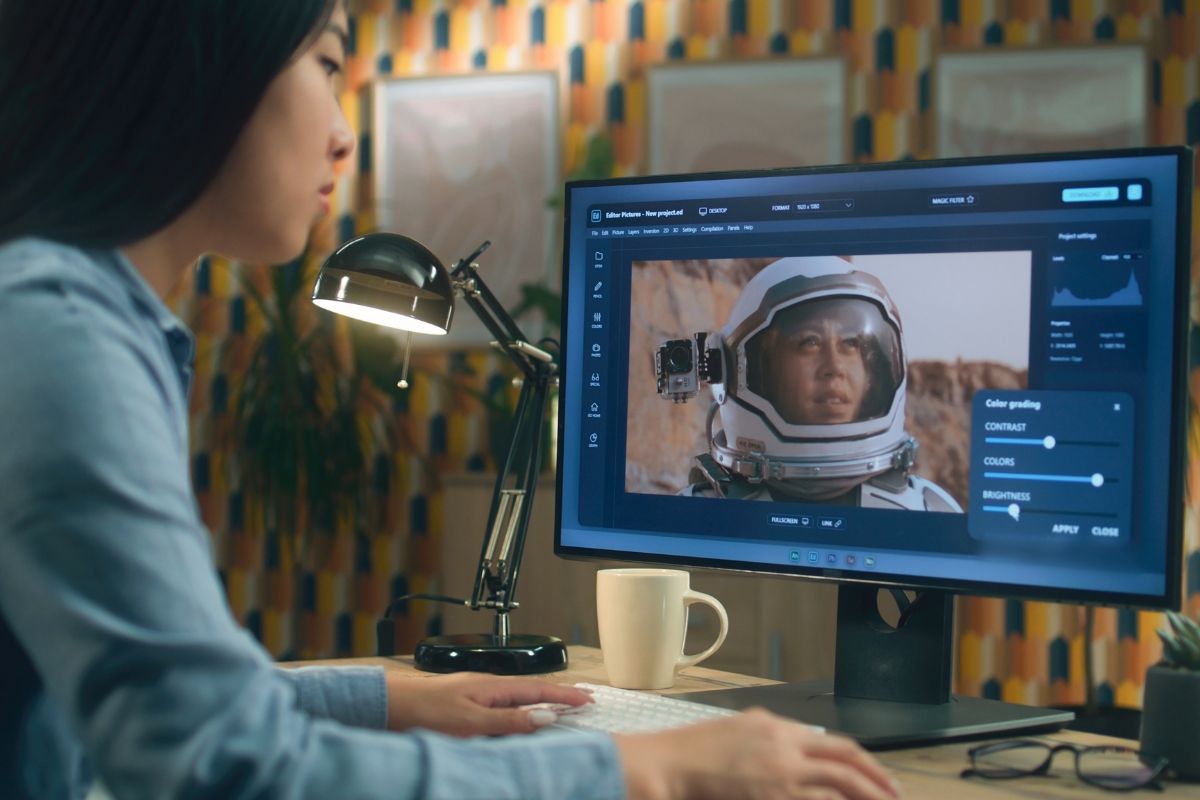
When you encounter a PNG file, you’re dealing with a Portable Network Graphics format known for handling images with care. Its lossless compression ensures that you retain quality while providing transparency that’s essential in design and web graphics.
What is PNG
Portable Network Graphics (PNG) is a raster graphic file format that stands out for its use of lossless compression. Unlike JPEG, when you save or edit a PNG, you don’t lose any image quality. A PNG is a bitmap image file, which means it’s made up of a fixed grid of pixels.
Advantages of PNG Files
- Transparency: One of the strongest features is its support for transparency. With PNGs, you can create images that blend smoothly with the background of your webpages.
- Quality: Every time you open and save a PNG file, you keep the pristine quality of your image, thanks to its lossless data compression.
Limitations of PNG Files
- File Size: PNG’s lossless compression often results in larger file sizes, which can be a drawback when you need to keep website loading times quick.
- Not Ideal for All Images: For photos, the format may not be as efficient as JPEG in terms of compression and resulting file size.
Vector Graphics and Their Uses
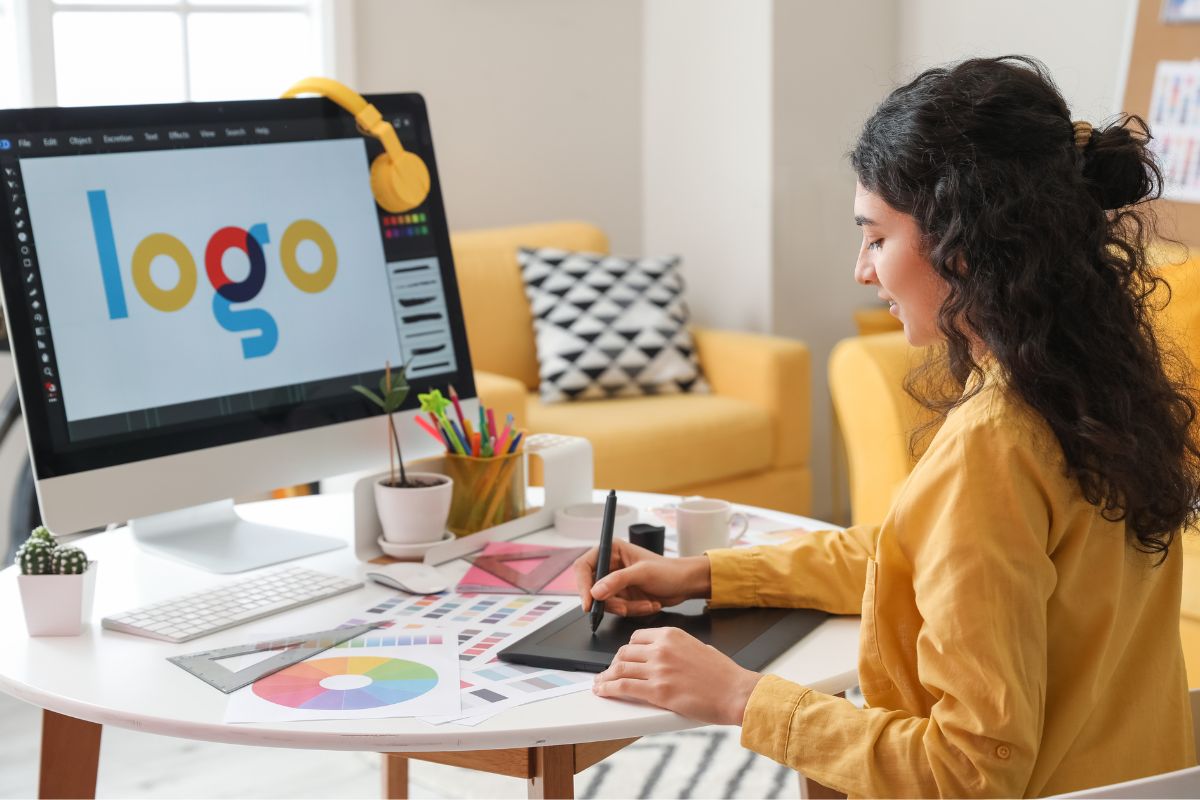
In your journey through digital design, you’ll find that vector graphics are essential for creating scalable and editable images. These graphics are composed of lines, curves, and points, defined mathematically to ensure they remain sharp at any size.
Characteristics of Vector Graphics
Vector graphics are defined by geometric primitives such as points, lines, curves, and polygons, which are all based on mathematical equations, allowing them to be scaled without loss of quality. This is in contrast to raster images, like PNG files, which consist of a fixed set of pixels and can become blurry when enlarged. Unlike these raster images, vector files such as Scalable Vector Graphics (SVG), Adobe Illustrator (AI), and Encapsulated PostScript (EPS) maintain crispness and clarity at any magnification.
Applications of Vector Graphics
Your use of vector graphics can be incredibly diverse. They’re the go-to choice for designing logos, icons, and illustrations due to their scalability and editability which is crucial for both web and print applications. For instance, a company logo needs to work on a small business card and a large billboard without loss of detail or clarity. Similarly, SVG is widely used on the web for images that need to be displayed at various sizes across different devices.
Vector graphics are also pivotal in typography and creating detailed illustrations because they allow for precise adjustments of the components of a design. They’re favoured by professionals in branding, where the consistency of visual elements across various mediums is paramount.
Editing and Modifying Images

When you need to modify an image, your approach will differ based on the image type you’re working with. Vector graphics are manipulated in applications such as Adobe Illustrator or CorelDRAW, focusing on shapes and lines. On the other hand, editing raster images like a PNG file requires a pixel-based approach, often using a program like Adobe Photoshop, that allows you to manipulate the image on a layer-by-layer basis, affecting resolution and quality directly.
Editing Vector Graphics
In Adobe Illustrator or CorelDRAW, you can edit vector graphics by adjusting points, lines, and curves. These vectors are resolution-independent, which means you can resize them without any loss of quality. You work with shapes and paths to edit your graphics, ensuring they’re scalable for various applications, from a tiny icon on a website to a massive billboard advertisement.
Editing PNG and Raster Files
Editing raster files, such as PNG photos, is best carried out in programs like Adobe Photoshop. PNGs are pixel-based and thus have a fixed resolution. When you edit these images, you’re typically working with layers to adjust depth, add text, or composite multiple images. Changing the resolution can affect the quality, so you must carefully consider how much to alter an image.
Converting Between File Formats

When you work with digital images, understanding the conversion process between different file formats is crucial. This includes knowing when and how to convert raster files to vector formats, and vice versa, based on your project requirements.
Raster to Vector Conversion
Converting from raster files like JPEG, PNG, or TIF to vector formats such as SVG is a process often referred to as image trace. Tools that offer image trace features analyze your raster image’s pixels and translate them into scalable geometric shapes. This conversion is valuable when you need to scale an image significantly without losing quality. Remember, not all raster images convert well to vector; the cleaner and simpler the image, the better it converts.
Common Conversion Steps:
- Open your raster file in an image editing software that supports vectorization.
- Locate the Image Trace feature.
- Adjust settings for the best result, which varies depending on the image’s complexity.
- Complete the trace and export it as a vector file, usually in SVG format.
Vector to Raster Conversion
If you need to go the opposite way, converting vector files to raster, the process is typically more straightforward. Since vector images are made up of paths and not pixels, you must decide on the resolution (i.e., the number of pixels) for your raster file, such as a PNG or JPG, before conversion.
Key Points to Consider:
- Determine the purpose of the raster file to choose the correct resolution.
- High-resolution TIFs are often used for print, while PNG and JPG formats are commonly used for web graphics.
- Converting a vector file to a PNG will involve choosing a resolution that balances size and clarity.
Conversion Steps:
- Open your vector file in a software that allows rasterization.
- Export or save the file, selecting the desired raster file type.
- Set your resolution; higher for print (300dpi), lower for web (72dpi).
- Save the final product and it will be ready as a usable raster file.
Optimizing Images for the Web

When optimizing images for the web, your focus should be on maintaining visual quality while ensuring fast load times. The right balance can significantly improve user experience and website performance.
Considerations for Web Use
For web use, consider the load time and visual impact of your images. Optimize your images to reduce file size without compromising too much on quality. Remember, the quicker your webpage loads, the better the user experience and the potential for higher search engine rankings.
- Load Time: Large files slow down your site, affecting user engagement and SEO.
- Visual Quality: Images must look good on a variety of devices and screen resolutions.
- File Size: Smaller files are typically better, but not at the cost of unacceptable quality reduction.
Balancing Size and Quality
You must find a balance between the file size of your images and their visual quality. Compress images to the smallest file size possible while keeping them visually pleasing.
- JPG: Best for photographs and images with gradients.
- PNG: Ideal for images requiring transparency or without many colors.
- GIF: Good for simple graphics, offering limited color range and animation options.
- SVG File: For illustrations, icons, and logos, SVGs are vector files that scale without losing clarity.
File Types and Internet Compatibility
Select file types that ensure compatibility across various browsers and devices. Each format has its own benefits and use cases on the internet.
- PNG: Offers transparency and high quality but can have larger file sizes.
- JPG (or JPEG): Commonly used, provides good quality with usually smaller file sizes but lacks transparency.
- GIF: Supports simple animations and transparency but is limited to 256 colors.
- SVG file: A vector file format, remains crisp and clear at any resolution and offers excellent compatibility with web standards.
By understanding the strengths and limitations of each image format and using them appropriately, you optimize your website’s performance, maintaining a balance between image quality and efficient load times.
Frequently Asked Questions
This section addresses your queries about PNG files in relation to vector and raster formats, offering clear answers and direction for your graphic file needs.
What determines whether a graphic file format is vector or raster?
A graphic file format is determined to be vector or raster based on how the image data is structured. Vector formats store imagery as mathematical formulas, while raster formats, such as PNG, store images as a grid of pixels.
How can I convert a PNG image to a vector format?
To convert a PNG image to a vector format, you can use vectorizing software or online services that trace the image and recreate it as scalable vector paths.
What are the common vector file formats used in design?
Common vector file formats in design include AI (Adobe Illustrator), EPS (Encapsulated PostScript), and SVG (Scalable Vector Graphics). Each of these formats preserves the scalability feature of vector graphics.
Can raster images like JPEG and PNG be used as vectors in any context?
Raster images like JPEG and PNG cannot be used as vectors in their original form due to their pixel-based nature. However, they can be converted into vector graphics through a process known as image tracing or vectorization.
What are the differences between AI, EPS, and SVG file formats?
AI is a proprietary vector format developed by Adobe for Illustrator, designed for complex graphics. EPS is an older format that is compatible with various vector editing programs. SVG is a web-friendly vector format that supports interactivity and animation.
In what situations is it better to use a vector file over a raster file?
You should use a vector file over a raster file when you need scalability without losing image quality, such as logos and type that require resizing for different mediums like print or web.