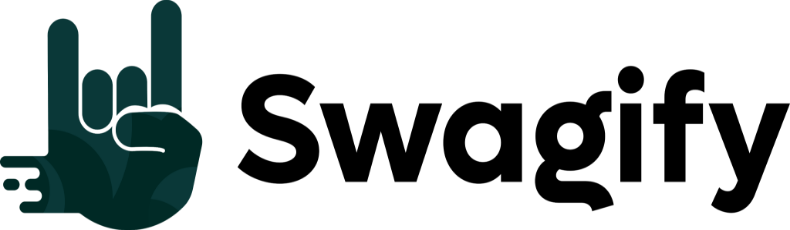Opening a vector file can be an essential task if you’re working in graphic design or any field that deals with high-quality digital images. Vector files are different from raster graphics; they use mathematical equations and geometric shapes like points, lines, and curves to create images. This means that no matter how much you scale a vector image, it won’t lose its quality, making it ideal for logos, icons, and other designs that need to be scaled to various sizes without compromising clarity.
To open a vector file, you’ll need the right kind of software. Popular graphic design programs like Adobe Illustrator and CorelDRAW are tailored to handle vector graphics, allowing you to view and edit these files effectively. However, if you do not have access to these professional tools, there are free alternatives like Inkscape that can also do the job well. The key is to ensure that the program you choose can interpret the vector file format you’re attempting to open, such as SVG, AI, or EPS.
Understanding the versatility and scalability of vector files can significantly impact your design process, allowing for high-fidelity and adaptable results across various media. Whether you’re a seasoned designer or just starting, learning to open and manipulate vector files will empower you to maintain the quality of your graphics and create more dynamic and flexible designs.
Understanding Vector Files
Vector files are a cornerstone in the realm of digital graphics, offering scalability and precision that’s valuable in various applications from graphic design to web development.
Vector Vs. Raster
Vector graphics comprise paths defined by mathematical equations, while raster graphics consist of a grid of pixels. This makes vectors scalable without loss of quality, unlike raster files which can become pixelated when enlarged.
Key Comparisons
- Vector: Resolution independent, scalable
- Raster: Resolution dependent, not easily scalable
Key Characteristics of Vector Graphics
The defining trait of vector graphics is their scalability. They can be increased or decreased in size indefinitely without any loss of image quality. Additionally, vector images often have smaller file sizes compared to raster images of the same visual complexity. Editability is also a key benefit, as individual elements can be manipulated without affecting the whole image.
Notable Attributes
- Scalability: No resolution loss at any size
- Editability: Elements can be individually modified
- File Size: Generally smaller than raster equivalents for similar complexity
Popular Vector File Formats
Several file types are widely used in vector graphic design, including:
- AI (Adobe Illustrator): Native format for Adobe Illustrator, often used by professionals
- EPS (Encapsulated PostScript): Compatible with various graphic editing applications; great for cross-platform exchange
- SVG (Scalable Vector Graphics): Optimized for web use, searchable and indexable like HTML
- PDF (Portable Document Format): Often used for document exchange; can contain both vector and raster graphics
| Format | Full Name | Ideal Use Case |
| AI | Adobe Illustrator | Professional graphic design |
| EPS | Encapsulated PostScript | Graphic exchange |
| SVG | Scalable Vector Graphics | Web graphics, animations |
| Portable Document Format | Document exchange, printables |
Understanding these formats and their applications helps you use the right one for your needs, ensuring the best results in your projects.
Starting with Adobe Illustrator

Adobe Illustrator is an essential tool for designers looking to work with vector files such as logos and illustrations. Understanding how to open, navigate, and edit .ai files is crucial to leveraging Illustrator’s capabilities effectively.
Opening AI Files in Adobe Illustrator
To open AI files, launch Adobe Illustrator and select File > Open from the top menu. Locate your desired .ai file and click Open. If you encounter files that have been saved in older versions of Illustrator, the program typically opens them without issue, maintaining the integrity of the design elements.
Navigating the Illustrator Interface
Once you’ve opened your file, familiarize yourself with the Illustrator interface. Key areas include the Tools Panel on the left, which contains tools for creating and editing shapes and lines. The Control Panel at the top provides options for the currently selected tool. Panels on the right side, like Layers, Color, and Properties, offer more detailed control of your elements. You can customize your workspace by going to Window > Workspace.
Basics of Editing Vector Files in Illustrator
Editing vector files revolves around manipulating shapes and lines that are scalable without losing quality. Select tools to move or transform objects, use Pen or Shape tools to create new elements, and the Pathfinder panel to combine shapes in various ways. Remember, Illustrator works in a non-destructive manner, so you can edit and adjust your designs freely without permanent changes until you save your final work.
By mastering these initial steps in Adobe Illustrator, you’ll be well on your way to creating and editing professional-quality vector files for any design project.
Working with Other Software

When you’re handling vector files, choosing the right graphic design software is crucial to maintaining the integrity of your designs and avoiding them becoming pixelated. Here’s how you can work with some of the leading software.
Inkscape for SVG Files
Inkscape is a powerful open-source option that excels at managing SVG files. To open an SVG file in Inkscape, simply select File > Open and choose your file. Inkscape preserves the vector characteristics, allowing you to scale, edit, and enhance your designs without loss of quality.
CorelDRAW’s Approach to Vector Files
With CorelDRAW, you have robust control over vector files. The software supports a diverse range of vector formats, allowing for intricate design work. To open a vector file, go to File > Import. After selecting your file, you’ll have the option to place it within an existing document or open it as a new one.
Editing Vectors in Adobe Photoshop
Although primarily a photo editing tool, Adobe Photoshop can also handle vector files. When you open an SVG file in Photoshop, it may initially appear pixelated because Photoshop converts vectors to pixels. However, you can work with paths and shapes, which retain their vector properties to enable rescaling without quality loss. To open an SVG, use File > Open, and remember to work with shapes or paths for the best result.
Remember, each of these programs offers unique tools and features different from the others, providing multiple options depending on the specifics of your project needs.
Web Browsers and Vector Graphics

When dealing with graphics on the web, your ability to open and manipulate vector files directly within web browsers is crucial, particularly with SVG files, the XML-based vector image format designed for the web.
Support for SVG in Web Browsers
Most modern web browsers like Chrome and Firefox offer robust support for Scalable Vector Graphics (SVG). SVG provides you with a versatile way to include interactive and high-quality graphics on your websites. The XML-based format ensures SVG files retain sharpness regardless of screen size or resolution, making them ideal for responsive user interfaces. Additionally, you can manipulate these graphics with CSS and JavaScript, offering a level of interactivity and animation that raster images cannot match.
- Major Browsers With Full SVG 1.1 Support:
- Google Chrome
- Mozilla Firefox
- Apple Safari
- Opera
- Microsoft Edge
Advantages of SVG for Web Design
As a web designer, incorporating SVG into your workflow provides several key advantages:
- Scalability & Resolution Independence: Scale your graphics to any size without loss of quality, making them perfect for a wide range of devices.
- Direct Manipulation via CSS & JavaScript: Easily change colors, dimensions, and animations without altering or re-uploading the source file.
- Text Indexing in Search Engines: Since SVGs are XML files, the text inside them is readable by search engines, aiding in SEO efforts.
- Performance: SVGs can be smaller in file size compared to raster images, which can lead to faster page loading times for your users.
With these benefits, SVGs offer a powerful option for integrating vector graphics into the user interface of your web projects, allowing for more interactive and engaging websites.
Converting Between File Formats
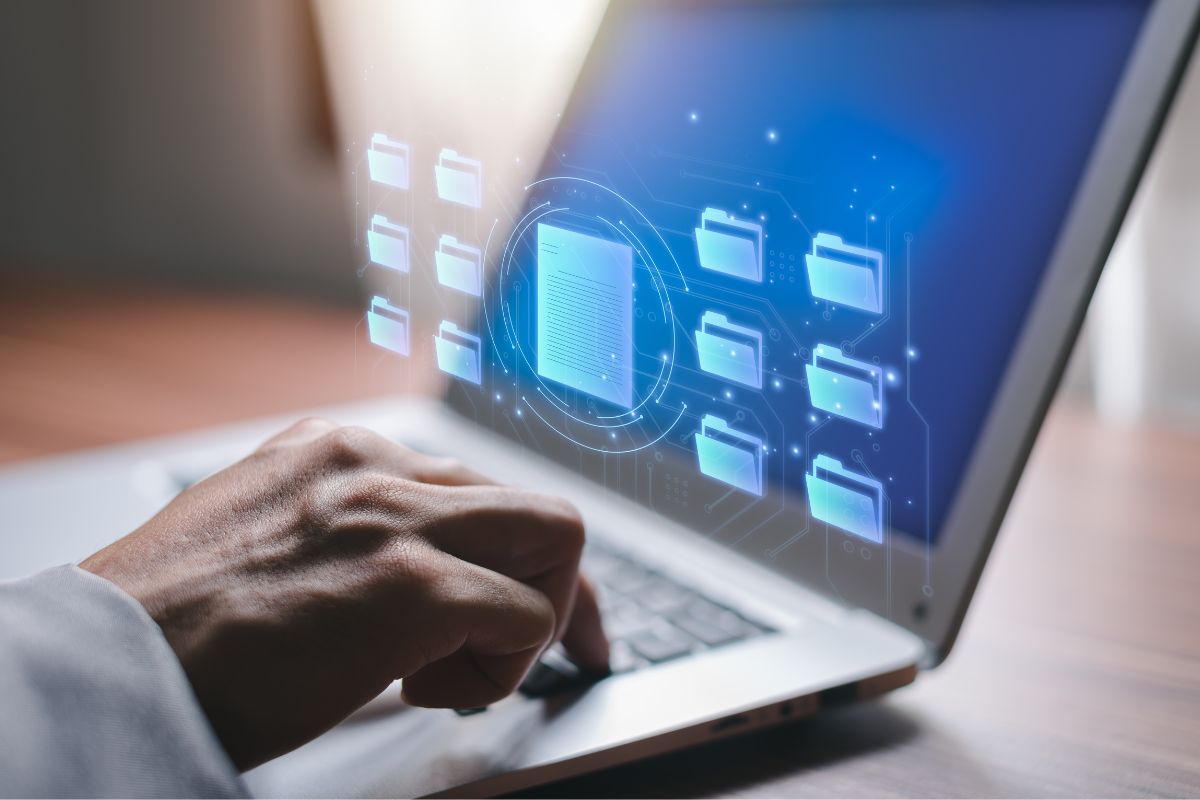
When working with graphic files, you often encounter the need to switch between vector and raster formats. This section guides you through the conversion process and introduces tools that can aid you in transforming your files.
Raster to Vector Conversion
Converting raster images (such as .png, .jpg, or .gif) to vector formats requires tracing the pixel-based image and recreating it using scalable geometric shapes. While .png or .jpg files are raster images, .cdr and .eps are common vector file formats. For the conversion, specialized software like Adobe Illustrator can be used to manually trace the image or automatically convert it using built-in trace functionalities. To ensure the best results, you should start with the highest quality raster image you can find.
Using Online Tools for Conversion
If you don’t have access to professional software, online tools provide an accessible alternative. Services like Zamzar allow you to convert various file types, including .cdr, .eps, and .pdf, without installing any software locally. To use these services:
- Upload your file to the platform.
- Select the target format you need the file converted to, such as .eps for vector graphics.
- Download the converted file once the process is complete.
Remember, while online converters are convenient, they may not be able to handle complex or very large files as effectively as dedicated software. Also, always consider the privacy and security of your files when using online services.
Implications on Quality and Scaling
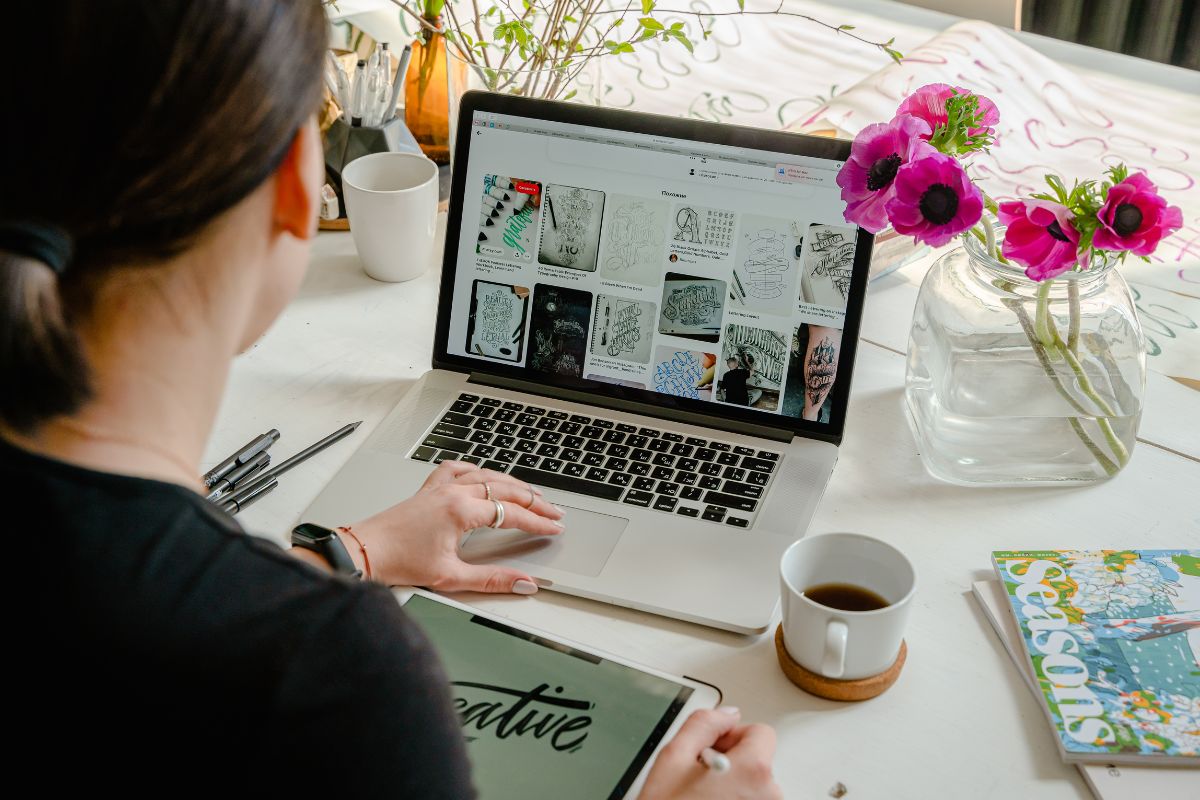
When opening a vector file, you must consider how the inherent qualities of vector graphics affect their use in various media and their ability to maintain image integrity across different resolutions.
Vector Images in Digital and Print Media
Vector images are essential in both digital and print media for maintaining a high-quality image that is scalable to any size. In digital media, vector graphics ensure that your visuals remain sharp and clear on screens of any resolution, from smartphones to large monitors. For print media, using vector graphics guarantees that your designs—be it on business cards or massive billboards—are printed with crisp lines and accurate patterns, without any loss of detail.
Impact of Resolution Independence
The major benefit of vector graphics is their resolution independence. Unlike pixel-based images, which can become distorted or pixelated when scaled beyond their original size, vector images maintain perfect sharpness and quality regardless of scale. This allows for immense flexibility in resizing for various applications, from tiny news print to grand-scale print media advertising, all while preserving the integrity of the original design. With vector files, you’re assured that your images remain consistently clear and professional across all mediums.
Design Considerations

Opening vector files for design entails a thoughtful approach to various elements. Specifically, you should pay close attention to how colors and typography can affect your visual design when working with vectors. Additionally, the creation of logos and icons requires an understanding of graphic principles to ensure scalability and visual impact.
Color and Typography in Vector Design
Colors: When you’re using vector design tools like Adobe Illustrator (AI), it’s pivotal to select the right color palette. Vector graphics often utilize solid colors, which means that you need to consider how colors work together. Use a grid system to ensure consistent color application across various design elements, providing visual harmony.
Typography: Typography in vector design should not only complement your color scheme but also reflect the character of the brand or content. When choosing typefaces, remember, vectors maintain the edge sharpness, so the legibility of your typography at various sizes is preserved, critical for versatility in applications like company logos.
Creating Logos and Icons with Vectors
Logos and Icons: The process of creating logos and icons with vector files should begin with a clear understanding of the brand’s identity. Scalability is key in logo design, ensuring that the design maintains integrity whether on a small mobile screen or a large billboard.
Design Considerations: Use AI to ensure precise control over the grid and to fine-tune the edges for a clean look. Keep in mind that every element in your vector logo or icon can contribute to the story of a brand. Be meticulous with every line and curve to make sure they serve a purpose and communicate the brand’s message effectively.
Advantages and Challenges
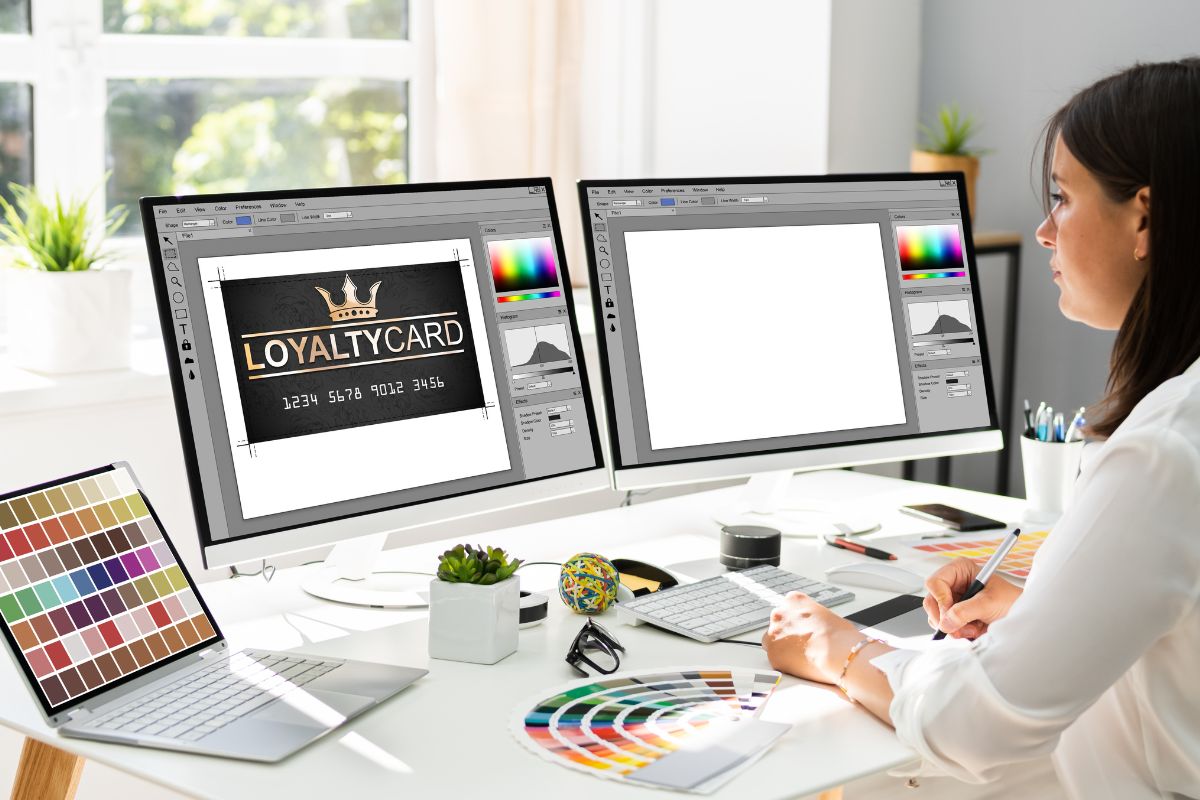
In this section, you’ll uncover the benefits and hurdles associated with opening vector files, gaining a clear understanding of why they’re favored for certain tasks and the obstacles that may arise, especially when dealing with different platforms.
Pros and Cons of Vector Graphics
Advantages:
- Infinite scalability: Vector graphics are made up of paths rather than pixels, allowing you to scale them indefinitely without losing quality. Ideal for resizing logos or artwork that needs to be displayed in various sizes.
- File size: Typically smaller than their raster counterparts, as they contain mathematical descriptions of shapes and lines.
- Transparency: Easily manage transparent backgrounds, essential for overlaying images on diverse backgrounds without unsightly borders.
Disadvantages:
- Complexity: Creating vector graphics can be more complex than raster images, requiring specialized software and skills.
- Detail limits: High-detail images like photographs may not be practical to replicate as vector files due to the limits in rendering intricate color gradations.
Cross-Platform Compatibility Issues
- Different software handle vector files variously: While vector files offer impressive scalability and flexibility, you might encounter compatibility issues across different platforms. Some software may not support certain vector formats, leading to accessibility challenges.
- Cross platform consistency: Issues may arise with how vector images are rendered from one platform to another, potentially affecting color reproduction and design precision.
By understanding these pros and cons, you can better navigate the world of vector graphics and address cross-platform compatibility issues more effectively.
Frequently Asked Questions
In this section, you’ll find specific answers to common queries about handling vector files, from the right programs and mobile options to creating and identifying vector images and accessing them online.
What programs can be used to edit and open vector files?
You can edit and open vector files with various graphics editors such as Adobe Illustrator and CorelDRAW. These programs support vector file formats like AI, EPS, and SVG, and provide tools for detailed graphic manipulation.
Can I open and edit vector files in Adobe Photoshop?
While Adobe Photoshop primarily handles raster graphics, you can open and do basic edits on vector files such as EPS. However, for in-depth vector editing, Adobe Illustrator is the preferred choice because Photoshop converts vector graphics to pixels, which can affect scalability.
What are the options for opening vector files on mobile devices?
Mobile applications like Adobe Illustrator Draw and concepts allow you to view and edit vector files directly from your smartphone or tablet. These apps support popular vector formats and offer a range of editing tools.
What are the steps to create my own vector file?
To create your own vector file, start by selecting a vector-based software like Adobe Illustrator. Then, use the pen and shape tools to draw your graphics. Finally, save your work in a vector file format such as AI, SVG, or EPS to retain scalability and editability.
How can I identify if my image is a vector file, such as a PNG?
A PNG is not a vector file; it is a raster image. To identify vector files, look for formats such as AI, EPS, or SVG. These types of files preserve the quality of the image at any size, unlike PNGs, which can become pixelated when scaled up.
What are the methods to open vector files online without software installation?
Online platforms like Gravit Designer and Vectr provide tools to open and edit vector files directly in your browser without needing to install dedicated software. These can be convenient for quick edits or when working on a device without your usual software suite.